All the tools you need if you're a Salesforce Developer
If you're a Salesforce developer, you'd know the importance of the right tools. Development is much more streamlined and quicker when all the repetitive jobs are taken care of by various tools that are already available. So, let's take a quick look at all the tools you could use.
Tools
- Visual studio code
- Workbench
- Aside.io
- Data loader
Chrome Browser Extensions
- Salesforce inspector: Productivity tools for Salesforce administrators and developers to inspect data and metadata directly from the Salesforce UI
- Salesforce advanced Code searcher: By using the advanced quick find you can get your code a few clicks shorter. Also, you can search any string your code
- Salesforce Page Optimizer
- Lightning Studio
- Organizer for Salesforce
- Smart Apex Debugger
Visual Code Extensions
✔️ Salesforce CLI Integration
Download from : https://marketplace.visualstudio.com/items?itemName=salesforce.salesforcedx-vscode-core
This extension enables Visual Studio Code to use Salesforce CLI to interact with your orgs.
✔️ Org Browser
This comes pre-installed with Salesforce CLI Integration plugin and doesn't need additional installation.
This plugin helps you quickly retrieve and deploy components from and to your Salesforce Org respectively. Click on the highlighted icon to view the list of all components in your org to retrieve it locally.
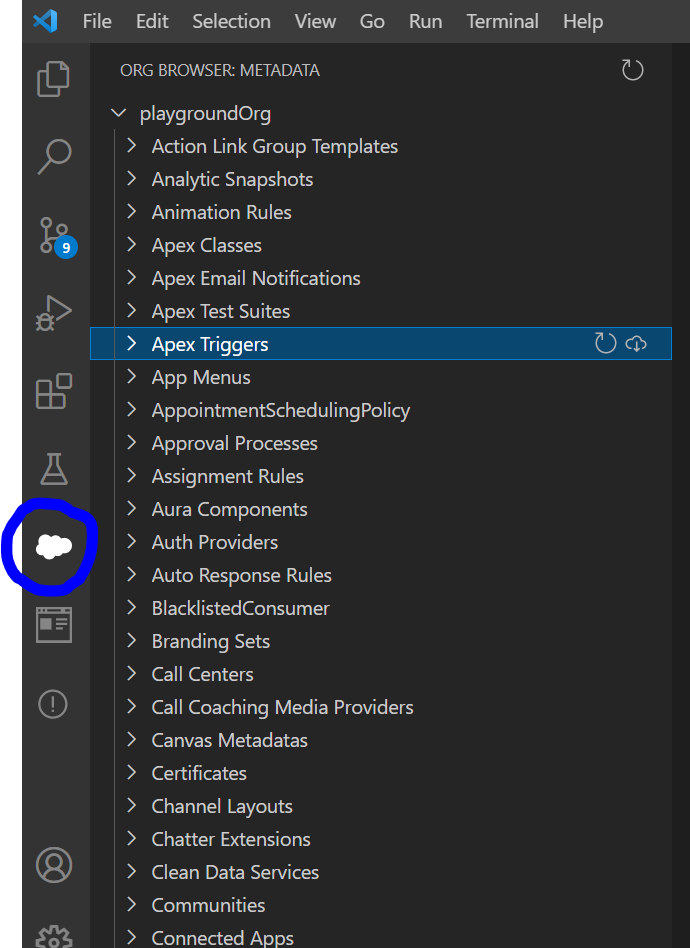
✔️ Salesforce Auto Test Class Generator
Download from: https://marketplace.visualstudio.com/items?itemName=teamastra.sfdx-vs-test-class-generator
This extension allows you to auto-generate a test class. The setup process is extremely easy and allows you to generate the test class with the setup data with ease. Though, it sometimes doesn't generate the test data with complex classes.
✔️ SOQL
Download from: https://marketplace.visualstudio.com/items?itemName=salesforce.salesforcedx-vscode-soql&ssr=false#overview
There are a number of ways to generate and run a SOQL Query like Developer Console Query Editor, Workbench, etc. This plugin offers a query generator and editor as well. And my experience is that it's pretty fast compared to other ways. To use this, download the extension "SOQL" on your VS Code. Now, within the script folder, create a file with the extension ".soql"
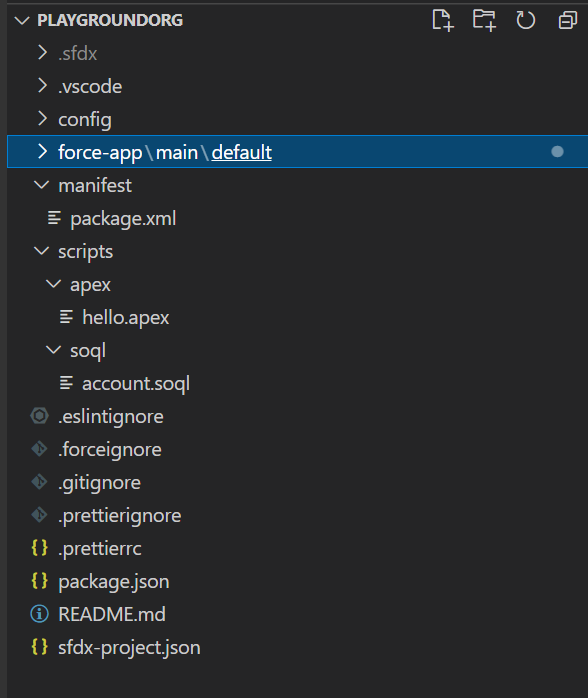
Right click on the file and click on "Open With" > "SOQL Builder"
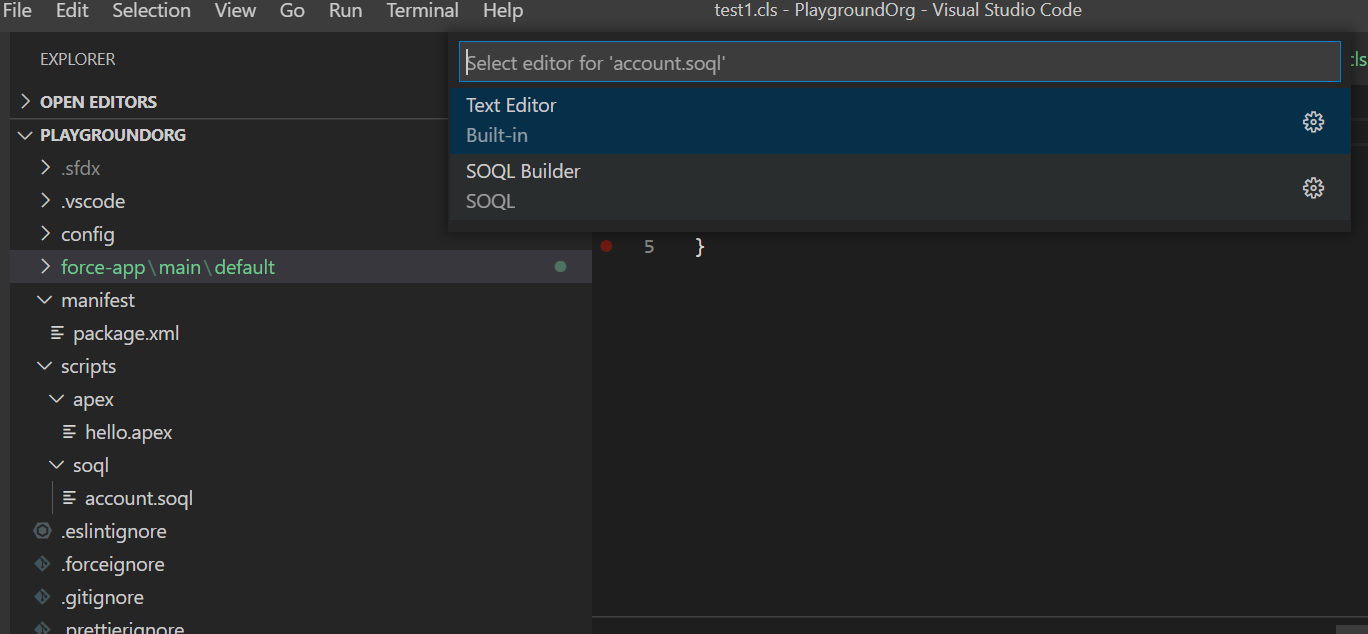
Now, you can generate and run SOQL Queries and export results in CSV/JSON Format with ease.

✔️ Apex Log Analyzer
How to begin?
-
Open VS Code, navigate to Extensions
-
Lookup for "Apex Log Analyzer" and install it.
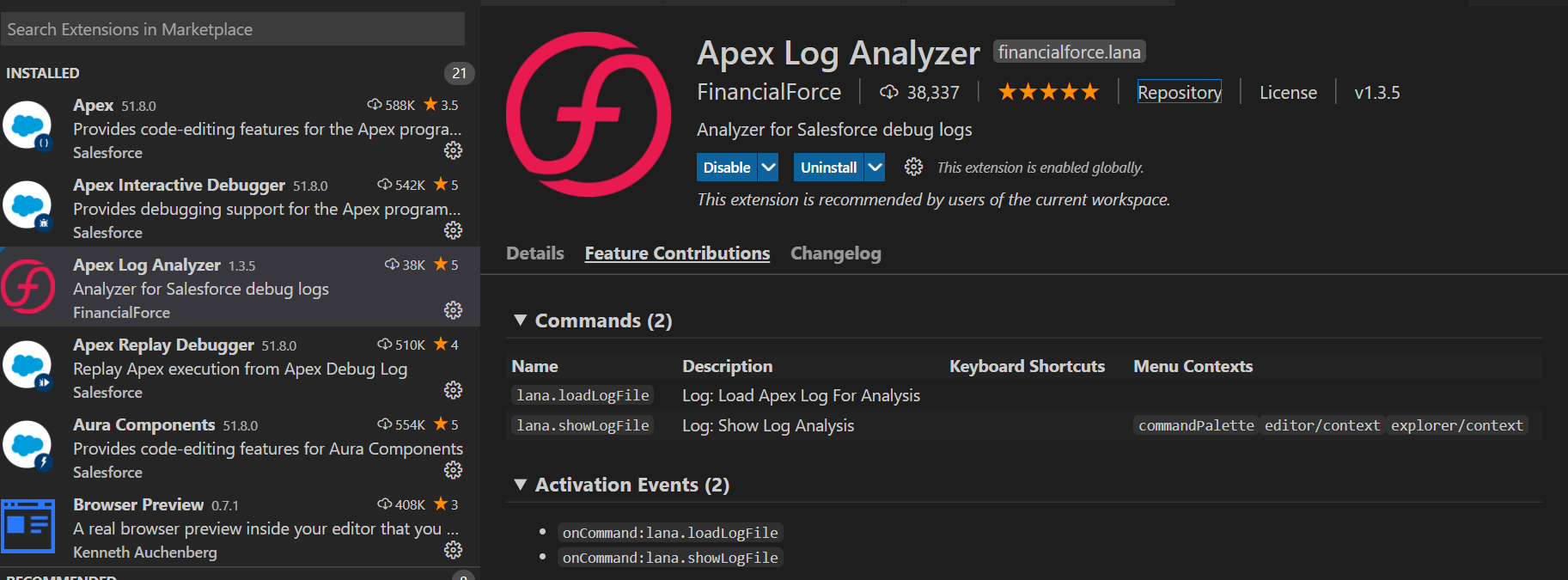
-
Restart your VS Code for the Extension to Activate.
How to start analyzing your debug logs?
-
Setup debug logs for your user in your Salesforce Org.
-
Login to your Salesforce Org in VS Code.
-
Now, open the Command Pallete and search for "SFDX : Get Apex Debug Logs"
-
Select the Apex Log you want to analyze
-
Right click on the log and click on "Log : Show Log Analysis". You should be able to see something like this:
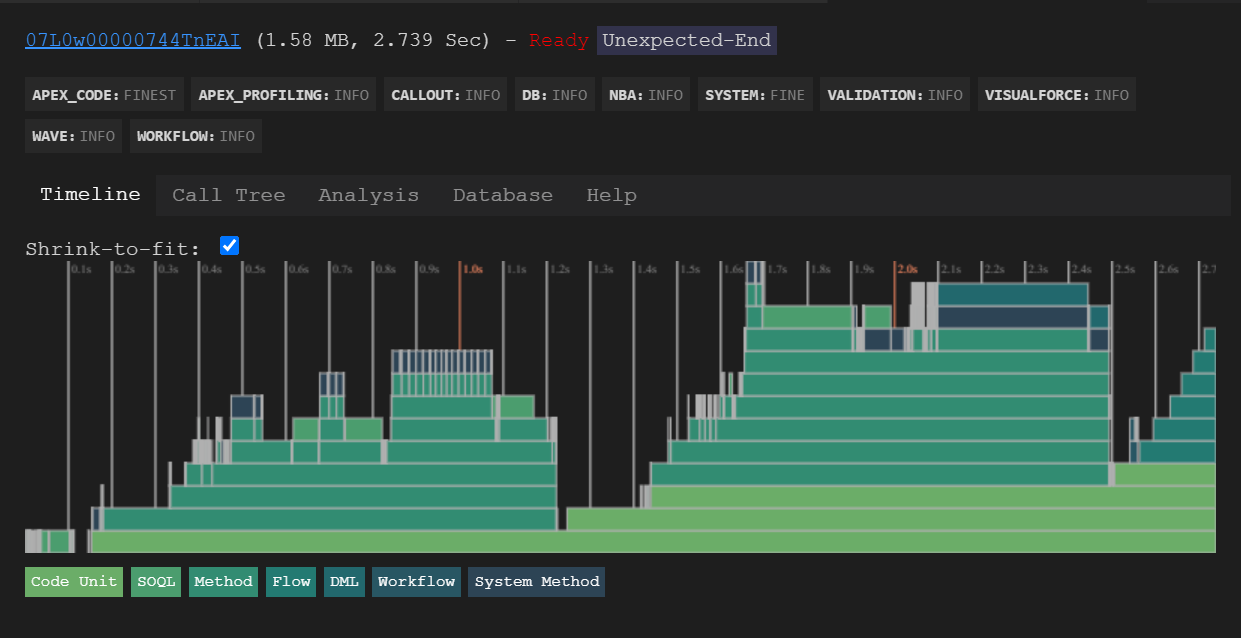
Here'll you'll see options for viewing the timeline, Call Tree, Analysis and Database. Once you navigate to these tabs, what each tab does is self-explanatory. So, I'll leave that to you to analyze.
✔️ Salesforce package.xml generator
Reference : https://marketplace.visualstudio.com